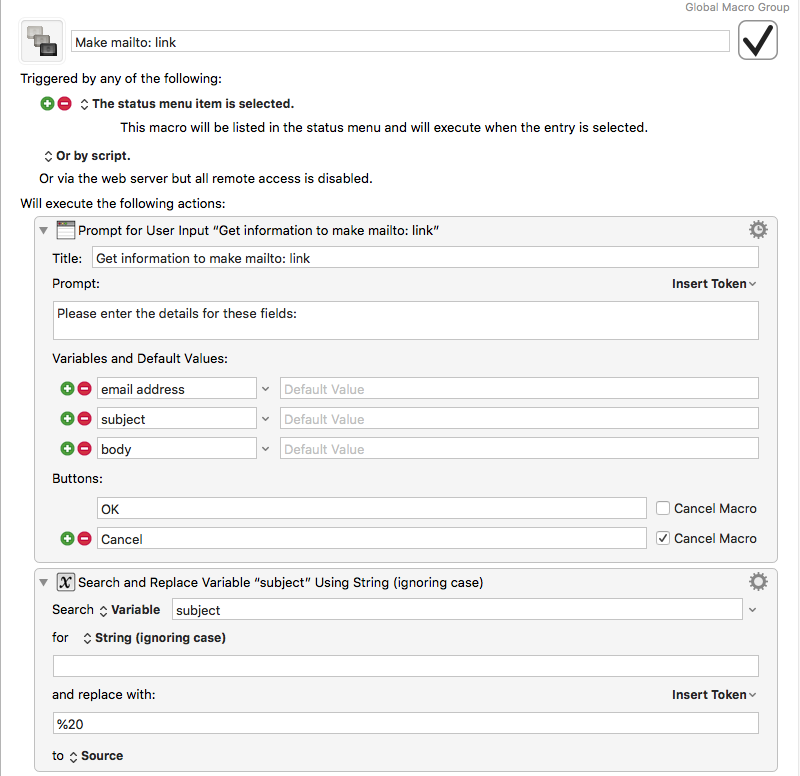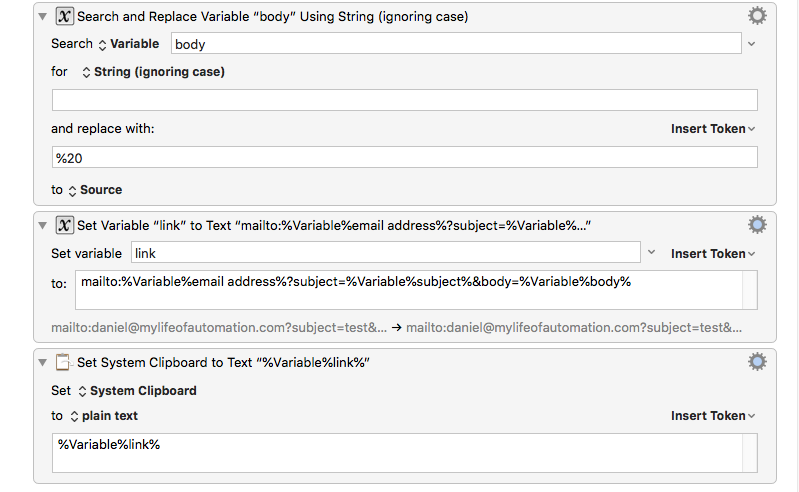There are times when you want someone to email you back with a specific response … and you want it to be as convenient as possible to encourage the person to get right back to you. Even the simple drudgery of creating an email can be off-putting enough to make someone procrastinate contacting you. Sometimes it pays high dividends to do the brunt of the work up-front yourself, increasing the likelihood you’ll get the response you need. The sender will be grateful for your efforts, too.
Indeed, this is where mailto: links come in. Mailto: can be handy in several other circumstances: on a web page; in an email, especially when you don’t want the person to hit “reply” but rather send to a different address (yes, I know you could use the “reply-to:” field, but the mailto: link can be completely customized & automated, making it preferable to me); when you want to create a mail client rule that filters out the responses—requiring a consistent format on which you can base a rule.
Sometimes it pays high dividends to do the brunt of the work up-front yourself …
Now, it’s not big deal to create a mailto: link for a simple email address: mailto:emailaddress.com, but it’s cumbersome to create one where you’d like the subject and body of the email filled in, too. All spaces have to be replaced with %20, and the fields of the email need to be formatted correctly. Who wants to remember all that, much less go through a search and replace every time? There are a few ways one might go about forming a properly-formatted mailto: link, but the one I like uses a program called Keyboard Maestro (KM). KM is a great program for macOS automation.
The steps of a KM macro would be: 1) Get info for email address, subject, and body 2) Search the subject for single spaces and replace with %20 3) Search the body for single spaces and replace with %20 4) combine the mailto: field names with the variables and copy the newly-formed link to the clipboard
Here’s what those steps look like in KM:
Finally, in usage, the last thing you want people to see is something like this:
mailto:daniel@mylifeofautomation.com?subject=Ballot%20entry&body=I%20vote%20YES.
So, it’s best to mask the link with other text. In my Apple Mail client, I highlight the text I want to use as the mask, then right (or Control)-click and choose Link > Add link. (Your mail client verbiage may differ.) Of course, it’s easy to mask the link on a web page, as most web editors make very light work of that.
One last thing … if you have more than one simple paragraph and want to paste that into the KM “body” field, it may look empty when you paste in the text, but it’s not—it just can’t show it in the simple one-line text box. You can prove it when you press OK: since the link was made and copied to the clipboard, just paste the text somewhere to ensure it’s all there. ◼︎