I feel like I just discovered a true super power—the remote web trigger in Keyboard Maestro. This is a game changer, and right now I’m using it in two interesting ways. This post is about the easier of the two cases: sleeping the display.
I’m lazy. And I have my screens on my computer set to sleep after a period of time (yes, I’m one of those guys that has two monitors). I don’t even remember how long it is before they sleep, except to say that sometimes it’s too long and the light thwarts my ability to get to sleep. Now, I just say, “Hey Siri, sleep display Desilu.” (Yeah, I named my computer Desilu … because “I Love Lucy” is the best show. Evuh!)
Here’s how I do it (for obvious reasons, I blurred the unique number assigned to my Mac, and I blurred the trigger URL):
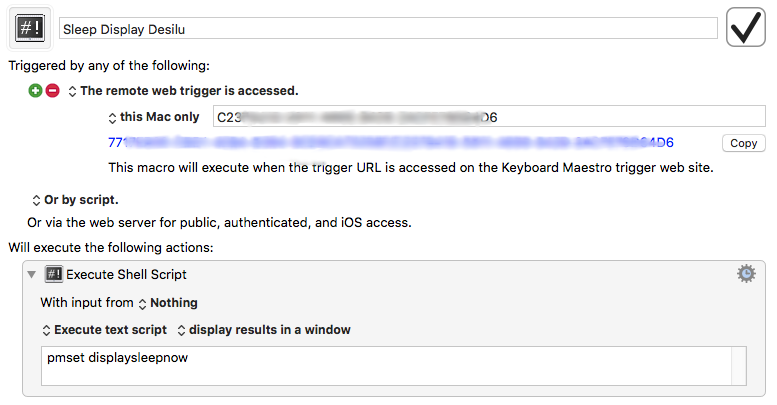
It turns out that there are several ways to put displays to sleep. I’m using the command pmset displaysleepnow which works perfectly, but I recently discovered an even easier way—the Sleep Screen action in Keyboard Maestro, shown below:

After pressing the Copy button next to the trigger URL, I sent that over to my iPhone (this can be done via a clipboard sharing app, or sending an email/text, or several other ways). Then, I created this shortcut in the Shortcuts app with two simple steps:
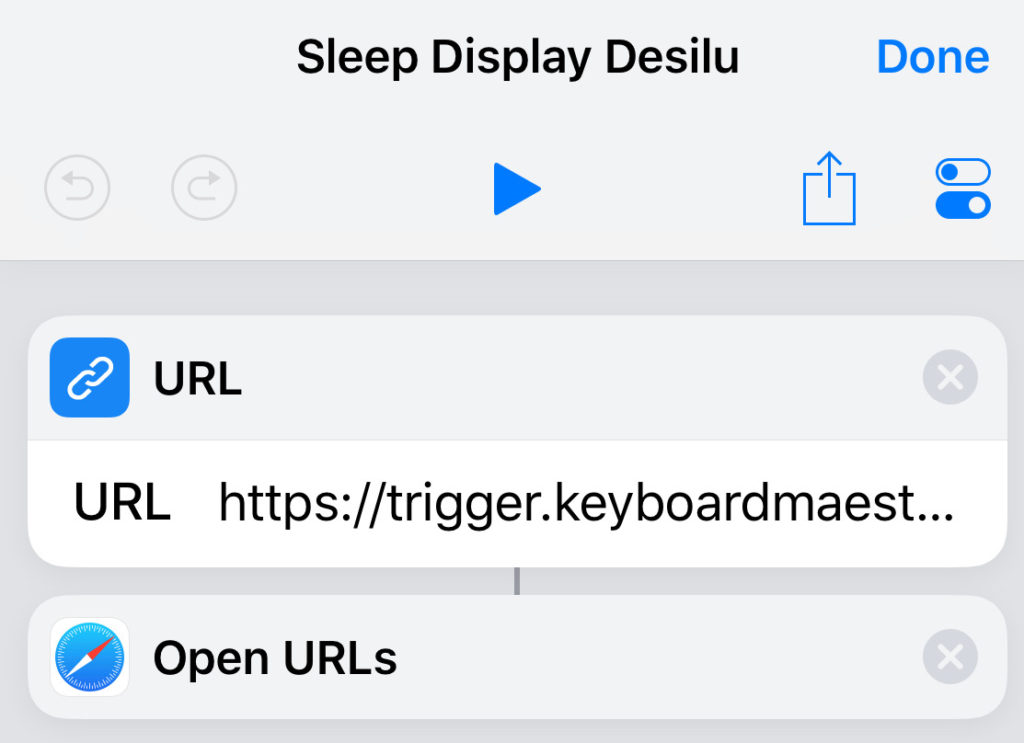
Now, when I’m in bed, I have an instantaneous way to sleep the displays on my Mac. Sometimes I like to do it just because I can. I also have a keyboard shortcut to do the same thing on my computer … but I don’t tend to use it, partly because I never remember what the shortcut key is! Of course, using this method, much more can be accomplished than just putting displays to sleep. I look forward to finding some interesting and practical uses of these wonderful web triggers! ◼︎